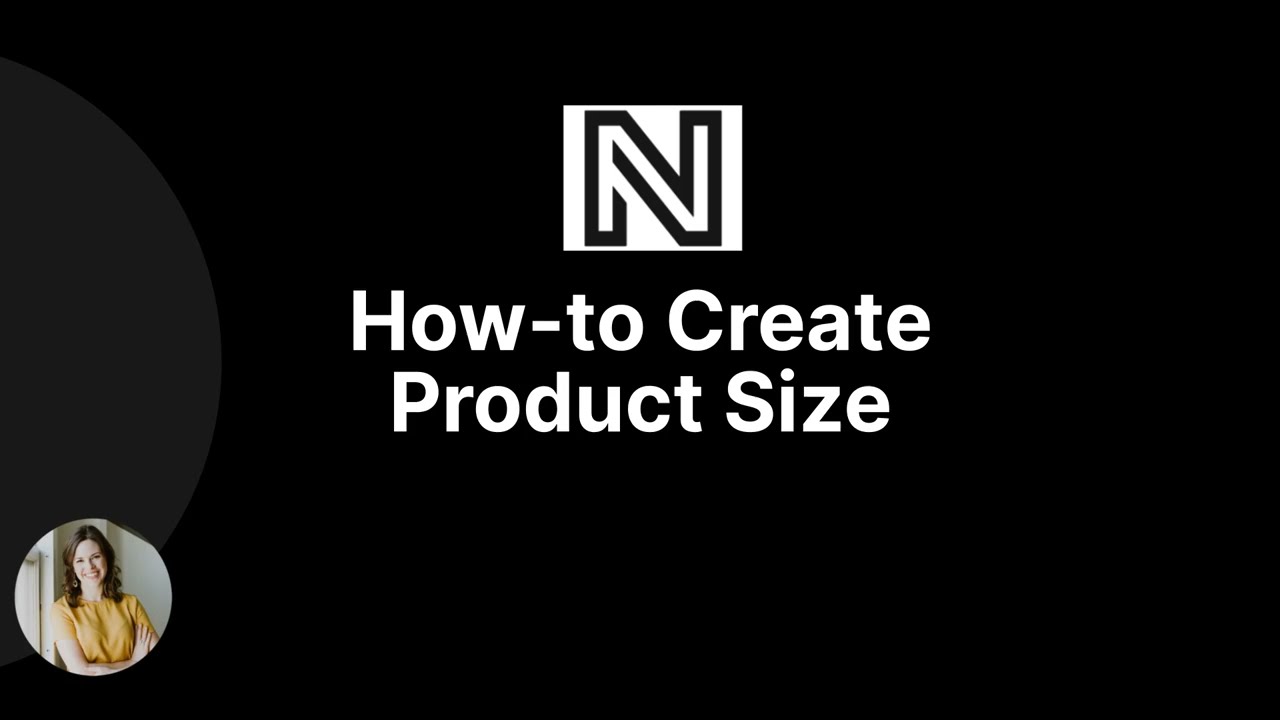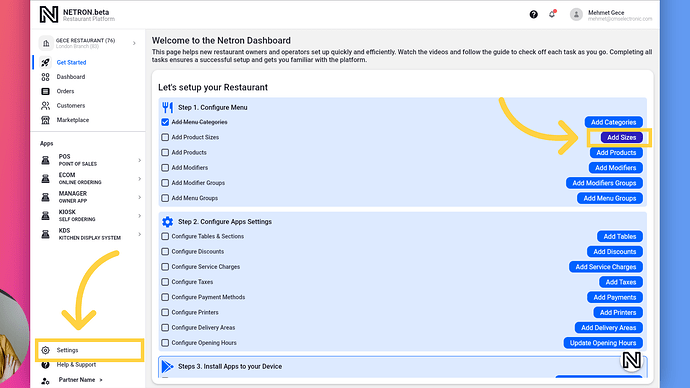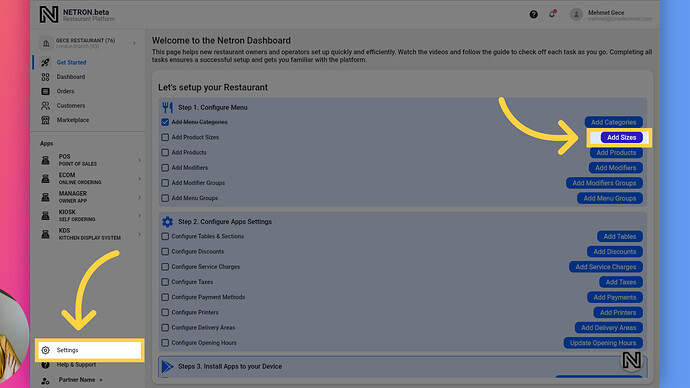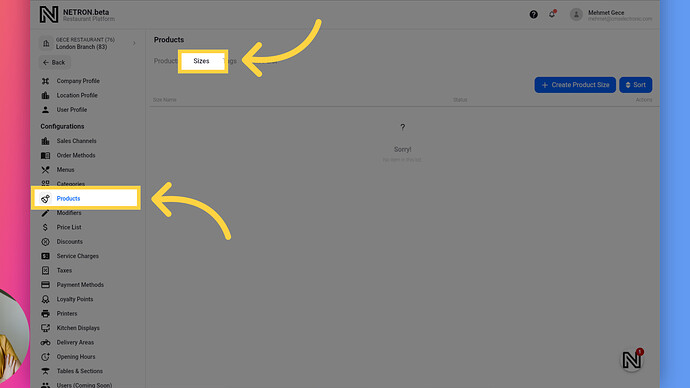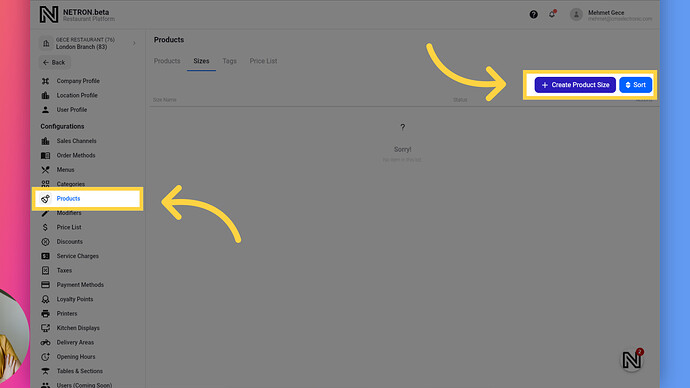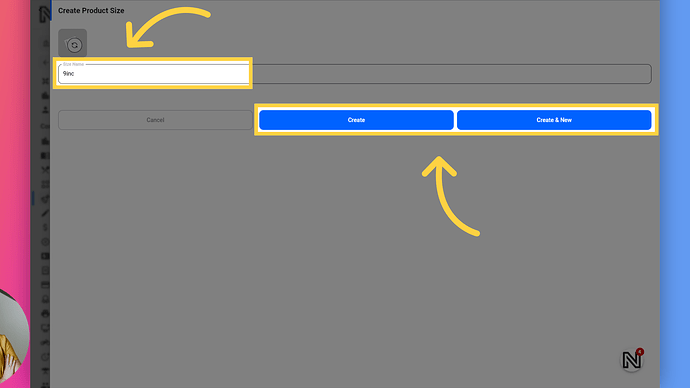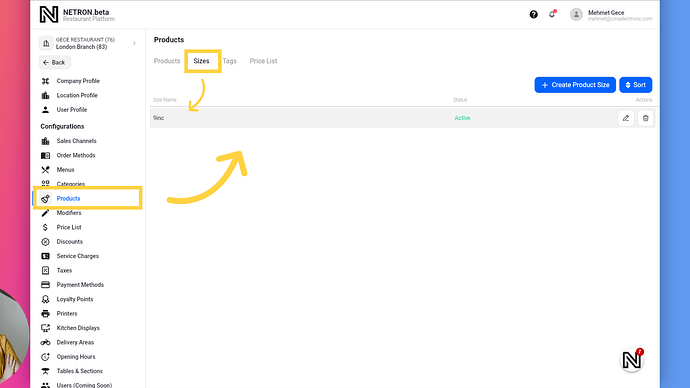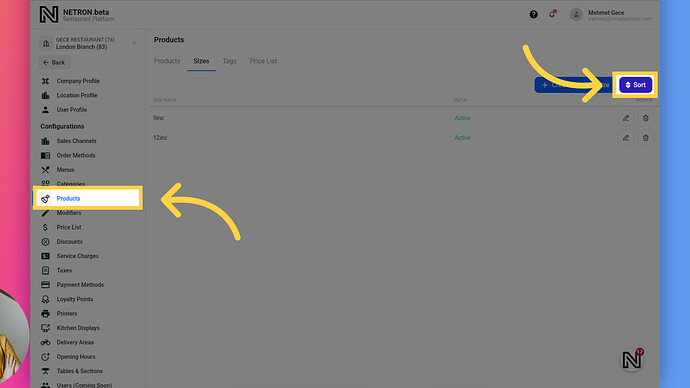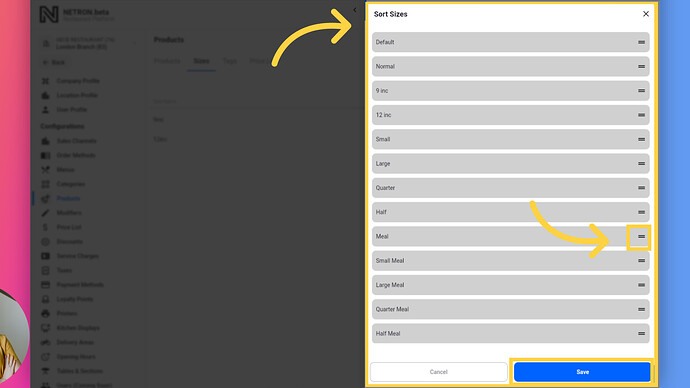Welcome to Netron. Takeaway & Delivery Restaurants Platform.
Go to app.netroneats.com
1. Product Sizes Guide
In this guide we will show you the product sizes in the Netron platform. In Netron, product sizes function similarly to categories – you’ll need to create them before adding products to your menu. Let’s get started!
2. What are Sizes for?
In Netron, product sizes allow you to offer different portions or variations of a product, such as small, medium, and large. This helps with menu flexibility, pricing, inventory management, and reporting
3. How to get Sizes?
There are two ways to access the Product Sizes tab. One is by clicking Settings > Products > Sizes tab. The other is by going to Get Started and clicking the Add Sizes button.
4. Sizes Tab
Click here to see all product sizes.
5. Create Product Size Button
To create a new size, click the Create Product Size button on the product page. This will open a new size page.
6. Create Size Page
After the new size page opens, click on Size Name and type the desired size name. Click the [Create New] button if you would like to create another size and stay on the same page. If not, click the [Create] button to save and close the window, returning to the sizes list page.
7. Sizes List Page
You have created 9inc Size for Products. You can see your sizes in a list view on this page.
8. Sort Sizes Button
You can also sort product sizes as you would like. To sort the sizes, click here.
9. Sorting Sizes
To sort your sizes, tap-hold on the 3-lines icon and drag and drop the size to your desired position. Then click the Save button.
You’ve successfully mastered creating product sizes on the Netron Takeaway & Delivery Restaurants Platform. Don’t hesitate to reach out to our supportive Takeaway Owners community on https://community.netroneats.com